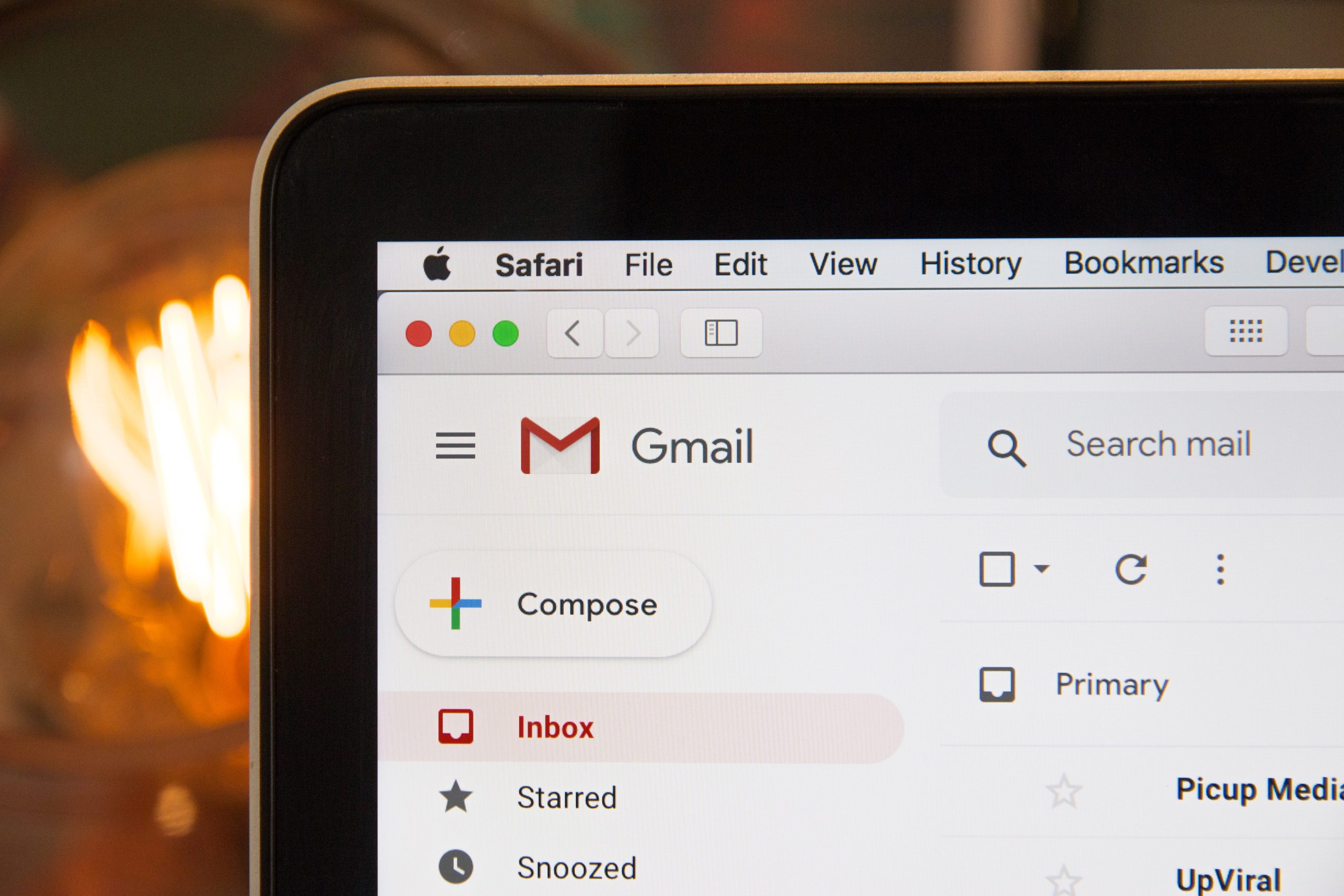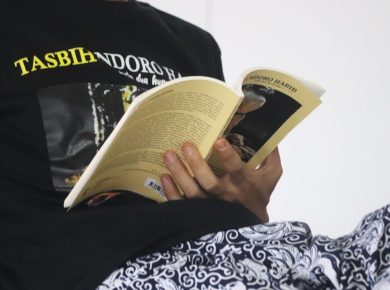The other active way you can make legitimate money is through email marketing if it is properly done. You can also promote your affiliate and promotional links to get sure results. The following are the steps to take in making money through email marketing.
Step 1: Build a reasonable list
To succeed here, you have to put yourself to work; do not just sit down and expect people to voluntarily sign up to your mailing list. Never! It doesn’t work that way. You have to make signing up for your mailing list irresistible to your target audience. Create a catchy landing page and an incentive that will encourage them to drop their email address. Some offer incentives such as free eBooks, free tutorials, and discounts on some products or services for people who sign up for their list. Just step up your game and see the result on your mailing list. After building a huge mailing list, you can now adopt some tested and proven marketing techniques that will put the list to work to make money from it.
To build a robust mailing list, there are several autoresponders you can choose from. These include AWeber, GetResponse, Mailchimp and a host of others. The post on the Top Email Autoresponders can help you choose the right autoresponders to use.
We are getting to use GetResponse for our illustration here. Email marketing with this software involves creating an Opt-in form and creating an Autoresponder. So, let’s take a look at the steps involved in each of them.
Step 2: Log in to your dashboard.
Log in to your GetRespond dashboard and go to the link that says “Create Form”. Click on it and you will be redirected to the page containing the various opt-in-form templates. On the left side of the page, you will see the types of templates: General, newsletter sign-up, free course sign-up, free download, feedback, etc. Below that, you also see “All Forms”, which has the side column, wide, wider, max, and square. So, you first decide what the form is to be used for by looking at the type of template and then choose the format, whether you want the form to be wider or maximum.
Edit the form you have chosen by adding any field from the right side of the page to it if the form fields are not enough. If you want to add a phone number or address. Fax, etc., you can do this from the right side before going ahead.
When you are through, click on “Save and Publish”. The button is on the top right of the page. When you hit “Save and publish”, you are taken to the page with your JavaScript code. Copy the code into a notepad.
Also, go to your GetResponse dashboard and click “Create campaign”. You will find this under your profile picture (My account). You will be given a dialogue box to add the name of the campaign. All should be in lowercase. Click, and a campaign will be created.
Step 3: Log in to your WordPress site
Go to the WordPress admin dashboard, click on the link Appearance, and then on the Widgets, which will take you to where you will paste the code you copied from GetResponse. This will eventually appear on your sidebar so that the people or visitors to your site can see the form and opt into your mailing list.
Also, click on and drag the part that says “Text” from the left side and take it to the right to the position where you want the form to appear on your website. Paste your code into the box that opens in the text areas on the right. Click save and close the box.
Now, visit the front of your log, and you will see the form displayed there. That is how to create your web form or the opt-in form for your newsletter, etc.
Step 3: Create AutoResponder
Having created the campaign name, it is time to create an autoresponder, which you will use to schedule follow-up messages to your list from the day they subscribe to your list. Now, click on “Create Autoresponder”. Choose the autoresponder the message is meant for.
Fill in the space “On Day” should be on day zero when the person opts into your form. He/she should receive a welcome message or whatever you want to tell them. For the “Send message”, you could fill it immediately so that the message gets to the person soon after signing up. If you want to make it the next day, you can also choose day 1 and decide the time when the message should be sent.
Fill in the message you want to send to the list, and then add the name of the autoresponder. For reference purposes only, create the messages for the various days you want to reach your list. Save and publish.
Now that you have created an opt-in form and autoresponder messages, anytime someone visits your site and joins your mailing list, the auto-responder messages are delivered to them at the scheduled time.
When you publish a new post on your site, you can also reach your mailing list with the update. You can do this by going to your GetResponse account and then creating a message to send across informing them of the new publication. Another way to do this is to automate the process.
Step 4: Create RSS-to-Email.
With this, you do not need to reach your list manually to inform them of the new posts. The software will help you to do that. Now, here is how to do it. Go to the link “Messages” on the top bar and then click on “Create RSS-to-Email”. Fill the URL of your blog’s RSS feed in the RSS Feed URL area. For frequency, decide whether to send the message every time a new RSS article is posted or to send a regular digest. Remember to set the frequency, whether daily, weekly, or monthly (If you are using the regular digest), if you want it shared on Twitter and Facebook, click the button and follow the steps to set up the process.
You will get people notified of the product or service through well-written messages that discuss the offers of what you are promoting. When you mail the letter to the contacts on your mailing list, some of the people will check out what you have to offer. The commission is calculated according to an established percentage by the company.
Step 5: Try affiliate marketing.
If you have nothing but a large mailing list, you can still promote your affiliate offer directly to your list by introducing the product to them and allowing them to click on the link provided. However, this will largely depend on the autoresponder provider, as some do not accept direct promotion through the mailing list.
Step 6: Offer coaching service.
If you are a blogger with a specialisation, you may consider offering coaching services to your readers.
For instance, if you are a fashion blogger with a good taste for fashion, or perhaps with a fashion design background, you may offer coaching services to your readers who show interest in having some online training in fashion.
If you know that a good number of your readers are interested in such training, capitalise on that knowledge to make some money. You can send an email to them offering to offer coaching services to them for a fee.
The mail should contain an outline of what they will gain from the coaching and how you will structure it to meet their needs. You will be amazed at the number of people who will be ready to pay for such a service. It is a good way to make more money aside from the regular product or service you offer.
Step 7: Create an affiliate marketing program.
It is a good idea if you can create a personal brand that you can promote with your mailing list. When promoting affiliate marketing, you are promoting other people’s brands and making money for them while you are paid a commission. That is fair. However, you can make more money by promoting your brand.
Conclusion
Ask yourself: What am I good at? What product or service can I offer people? After identifying the service you can offer people or the product you can sell to solve some people’s problems, create a brand around it.
Take your skills or product from the corner of your home to a deserved place in your online office. Then, promote the brand with your email marketing technique. That way, you will get your brand to as many people as you have on your list.
Over time, people will be aware of your service and will test you out. If they are satisfied, you are on the path to earning a daily income from your brand. Read the similar post on this page.