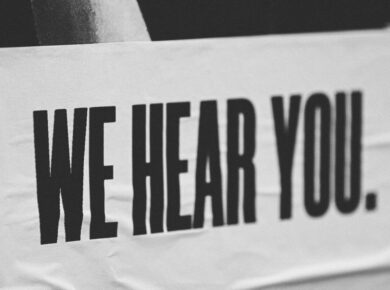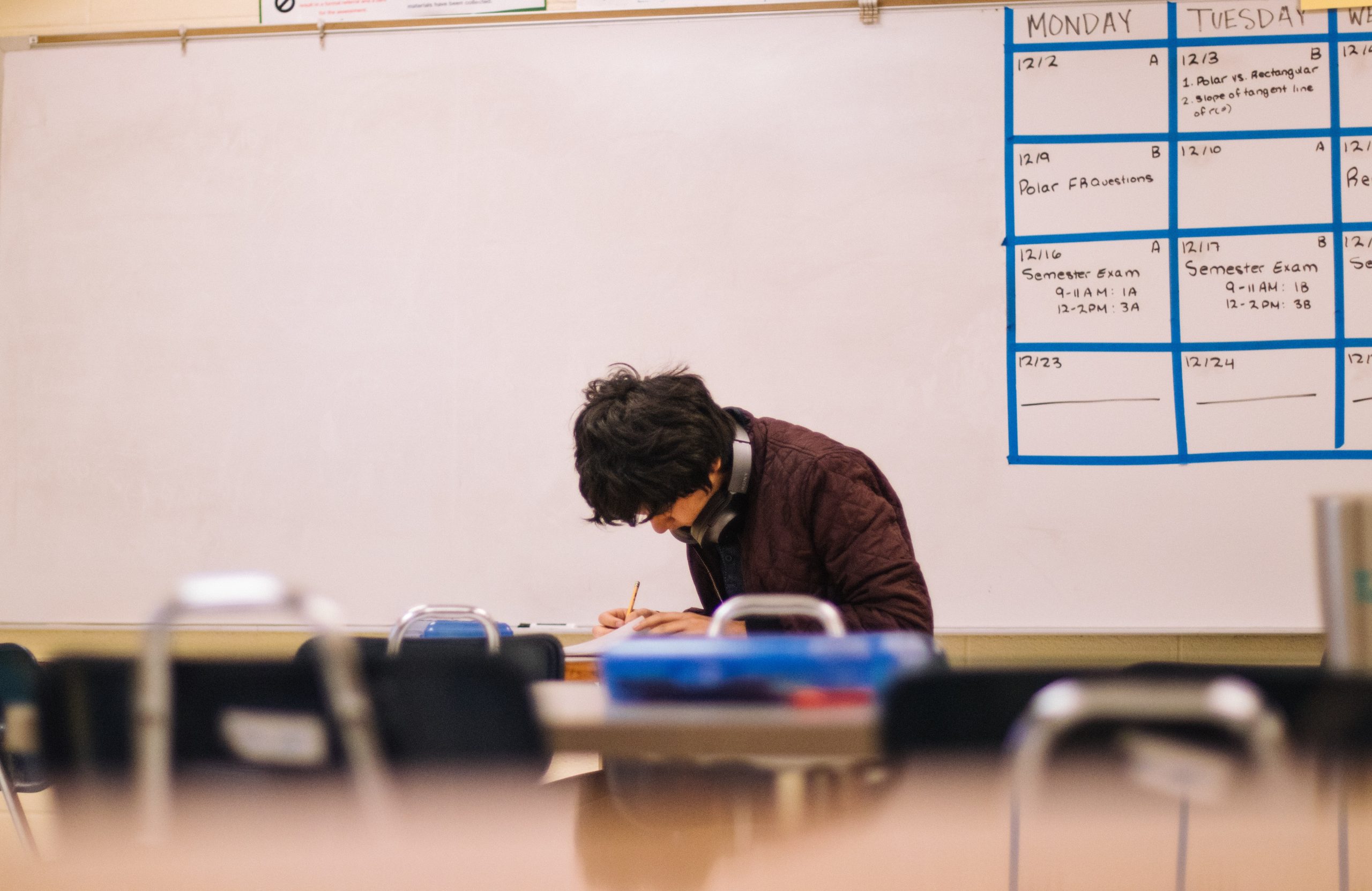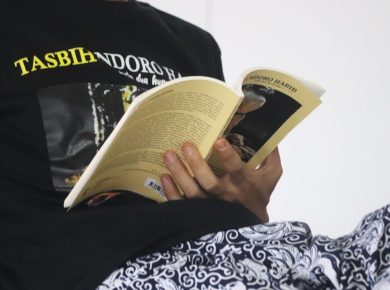Editing a book, an article, a tract, or a Bible study guide does not come from one person alone. The writer conceives the idea (except when it is an assigned work, like in our context), gathers information, thinks about it, plans and outlines the area of focus.
Then, he writes and rewrites the manuscripts. The principal work of the editor is to evaluate the manuscript, make corrections and offer suggestions for improvement.
The layout artist makes decisions about the appearance of the printed piece and uses illustrations, typefaces, and layout. The publisher finances the publication, may take care of the copyrights, and handles other legal matters.
The printer prints the book. The distributor markets the book. The reader enjoys the book, learns from it, and responds to it. This takes the whole team to produce the printed page.
To Editor
A dictionary definition of an editor is a person who prepares a manuscript for publication by correcting, selecting, and revising. Another is a person who supervises the policies or production of a publication, including deciding what is to be printed.
An editor-in-chief is the editor who heads or supervises all the editorial of a publication. Editors have a responsibility to the publisher who pays them, the writers whose work they evaluate, the reader who seeks something from the printed page, and the text which conveys the message.
Editor as a Professional
An editor is a communication professional who is saddled with the responsibility of identifying and correcting grammar issues, punctuation errors, and other problems in a manuscript before it is published.
An editor must have a discerning eye for details; therefore, they must have a passion for books – reading and writing as well as a good command of the English Language. He/she can concentrate for a long period, work neatly and accurately.
Editors play a crucial role in the book publishing process. They are responsible for refining and enhancing a manuscript to ensure it meets professional standards and engages readers effectively. You can read further on this page.
A. Guide on Using Computer Commands for Editing
Editing documents using computer commands can significantly boost your efficiency and precision. Whether you are using a word processor, text editor, or terminal, mastering these commands will help you navigate and modify text seamlessly.
1. Basic Keyboard Shortcuts for Editing Text
- Copy (Ctrl + C / Cmd + C): Copy selected text to the clipboard
- Cut (Ctrl + X / Cmd + X): Remove selected text and copy it to the clipboard
- Paste (Ctrl + V / Cmd + V): Insert copied text at the cursor’s position
- Undo (Ctrl + Z / Cmd + Z) Revert the last action
- Redo (AIt + Shift + Backspace / Cmd + Shift + Z): Reapply the last undo action
2. Text Navigation Commands
- Move to Beginning of Line (Home / Cmd + Left Arrow): Place the cursor at the start of the line.
- Move to End of Line (End / Cmd + Right Arrow): Place the cursor at the end of the line
- Jump to Beginning to Document (Ctrl + Home / Cmd + Up Arrow): Navigate to the start of the document
- Hump to End of Document (Ctrl + End / Cmd + Down Arrow): Navigate to the end of the document
3. Text Selection Commands
- Select All (Ctrl + A / Cmd + A): Highlight the entire document
- Select by Word (Ctrl + Shift + Left/Right Arrow): Select one word at a time
- Select by Line (Shift + Down/Up Arrow): Highlight text line by line
4. Find and Replace Commands
- Find Text (Ctrl + F + Cmd / + F): Search for specific words or phrases
- Replace Text (Ctrl + H / Cmd + Option + F): Find and replace text in the document
5. Formatting Commands
- Bold (Ctrl + B / Cmd + F): Make selected text bold
- Italicise (Ctrl + I / Cmd + I): Italicise selected text
- Underline (Ctrl + U / Cmd + U): Underline selected text
6. Saving and Managing Files
- Save (Ctrl + S / Cmd + S): Save the current document
- Save As (F12 / Cmd + Shift + S): Save the document with a new name or location
- Print (Ctrl + P / Cmd + P): Open the print dialog
Practice and Mastery
Try creating a sample document to practice these commands. The more you practice them, the faster you will become at editing and organising text.
B. Guide on Using a Computer to Edit and Track Changes in Documents
Editing and tracking changes in documents is essential for collaboration, revision, and maintaining a clear history of edits.
1. Opening a Document
- Launch Your Text Editor or Word Processor: Open Microsoft Word, Google Docs, or any text editing software.
- Open a File: Click on “File” > “Open” and select the document you want to edit.
2. Basic Editing Commands
- Type and Edit Text: Click within the document and start typing.
- Delete Text: Use the Backspace or Delete key to remove text.
- Move Text: Cut (Ctrl + X) and Paste (Ctrl + V) to relocate sections of text.
- Formatting: Use shortcuts like Ctrl + B (Bold), Ctrl + I (Italics), and Ctrl + U (Underline) to style text.
- Highlighting: Select the text you want to highlight and click on the icon with “ab”.
- You can also change the colour of the highlight.
3. Enabling Track Changes (Microsoft Word & Google Docs)
- Microsoft Word: Go to the “Review” tab and click “Track Changes.”
- Google Docs: Click “Tools > Review suggested edits”.
4. With Track Changes Enabled
- Inserted Text: New text appears in a different colour
- Deleted Text: Removed text is marked with a strikethrough
- Comments: Add comments by right-clicking and selecting “New Comment” (or Ctrl + AIt + M)
5. Reviewing and Managing Changes
- Accept or Reject Edits (Word): Use the “Accept” or “Reject” buttons in the “Review” tab.
- Resolve Suggestions (Google Docs): Click the checkmark or “X” on each suggested change.
- Navigate Through Changes: Use the “Previous” and “Next” buttons to jump between edits.
6. Saving and Version Control
- Save Your Work: Press (Ctrl S on Mac) to save changes.
- Save Versions: Save different versions of a document by using “Save As” (F12) with unique filenames.
- Cloud-Based Version History (Google Docs): Click “File” > “Version history” > “See version history” to view and restore previous versions.
7. Collaborating Editing
- Sharing the Document: In Google Docs, click the “Share” button to invite collaboration.
- Real-Time Edits: Watch changes appear in real time and communicate through comments.
C. Seven Tips to Become Better in the Editorial Field
- Behind every great writer is a great editor. Whether one has been editing for a long or a short while, one should always strive to be a better editor. Below are some great editing tips that an editor will find useful.
- Keep an editing checklist – track the writing issues you are looking out for in every work. Some are obvious, such as grammatical errors, while some are less obvious.
- Use digital style guides – track changes, as this will make your editing organised.
- Rely on style guides, such as the Christian Manual of Style (the official style guide manual of the publications Departments or publishing houses), The Associated Press Storybook (AP Stylebook, The Chicago Manual of Style, The Modern Language Association (MLA) Handbook, The Elements of Style, etc.
- Read through the details before diving in. This should be for big picture clarity, a consistent writing style, and to scan for glaring omissions.
- Edit line-by-line. Do this to check the spelling, grammar, and syntax.
- Use the active voice. Look for ways to replace passive voice verbs with active voice verbs.
- Break up long sentences meaningfully.